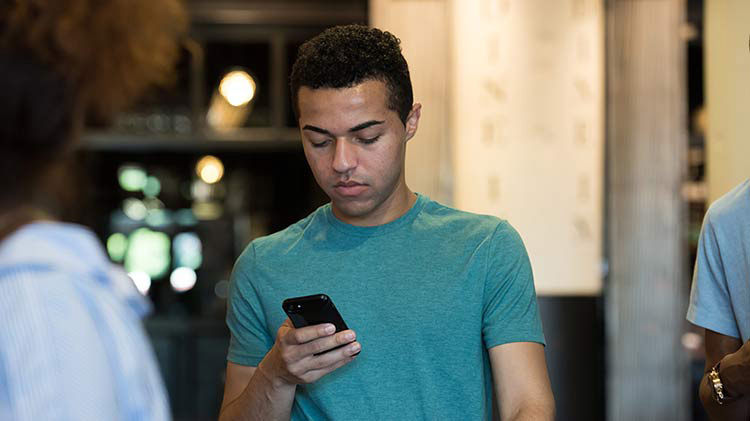How to organize your phone
Maintaining all your information on a smartphone can be difficult. Make your tech work harder for you with these streamlining tips and tricks.
Technology makes our lives easier in so many ways — but smart devices such as phones and tablets can quickly become disorganized and difficult to manage. Fortunately, a few simple steps can help you get more from your smartphone (and maybe more from your daily life, too). Here's what to do.
Organize your apps
Eliminate free-floating apps
On average, people have more than 80 apps on their smartphone and use only about half of them every month. Instead of apps everywhere, put them in folders.
Create your own folder system
What works for someone else may not work for you, which is why it's important to figure out how you want to structure your app access. Possibilities include social media, shopping, money and travel, to name just a few.
Establish a folder hierarchy
Often-used folders should be kept on the first screen of your smartphone. Folders containing apps that are not used often, can be put on a second or third swipe screen.
One caveat: If you use 20 or 25 apps every day, leave them on your first screen or in the drawer (the bottom area that's home to several apps), outside of folders. Put everything else in folders on those second and third screens.
Ditch what you don't use
Haven't used an app in 6 months to a year? Get rid of it. You can always reinstall it if you need to. When downloading phone apps, ensure their validity to avoid possible data privacy issues.
Manage emails and texts
Set up rules in your email
Create automatic organization by routing certain emails to certain folders, which you can review when you have time. In addition, unsubscribe to anything that seems out of date or unnecessary. By getting less junk email, you may have fewer chances to become a victim of phishing or identity theft.
Block spammers from texting you
Prevent numbers generated from the same robo-text contacts.
Practice good organization
Investing a few minutes a day can help you keep on top of messages, texts, mail and even contacts.
Be rigorous about notifications
Only get those that matter to you and your day. Having notifications organized may also help you achieve a balance between time spent on your phone and its excessive use.
Automate what you can
Photo and video backups, automatic typing and setting do-not-disturb times are just a few of the options you can choose to take care of tasks that you previously had to do yourself.
Our cell phones have become a necessity in our daily lives. We use them to text family and friends, get weather updates, shop, control safety features in our home and access the daily news. Having organized and clean phones may make our lives easier and help us be safer in the cyber world.